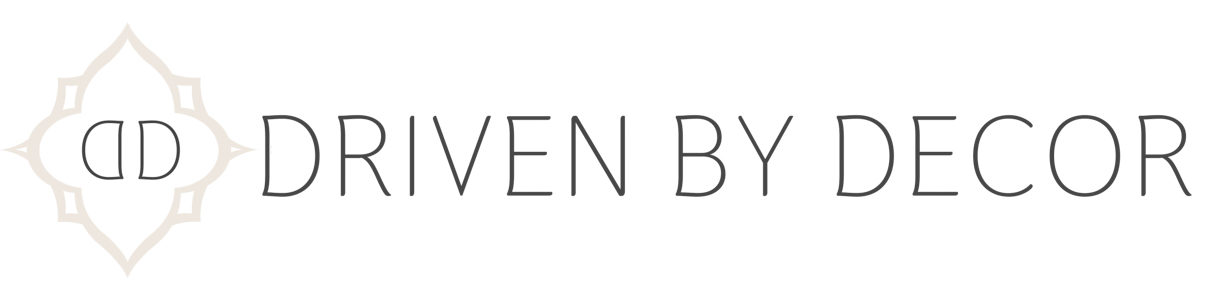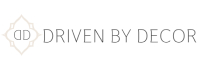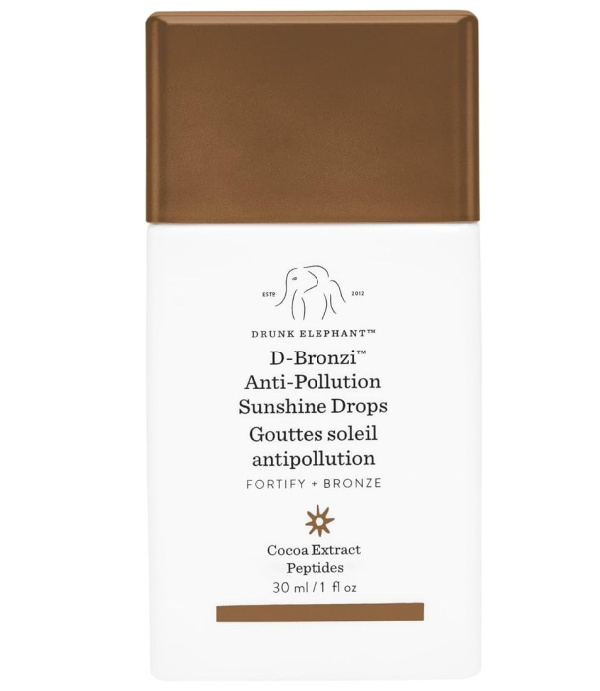I LOVE finding new home items and sharing them with you! Keep checking back for the latest since I’m always adding new faves! (This page includes commissionable links; for more information, see my full disclosure statement {here})
I ordered {this stand-up weeder} at the end of last week and already received it and tested it out (we already have plenty of weeds popping up!). It actually works really well and makes weeding so much more tolerable!
I’ve had {this rechargeable mini desktop vacuum} for over a year and love it for cleaning crumbs off the table. Grab it while it’s on sale today!
Several of you snagged {this decorative marble box} when it was on sale previously – it’s perfect for storage on your coffee table, desktop, or bathroom countertop. If you missed it, it’s on sale for 30% off today!
{This highly rated coffee table} is a whopping 40% off (putting it under $150) and ships free!
Other favorite recent finds include {these highly rated shower shelves}, {this olive oil sprayer}, {these handled storage bags}, and {these hand towels}.
Shop My Other Favorite Finds By Clicking an Image Below:
LTK Most Loved Product Award Winners
Every year, LTK compiles the most loved products in home, fashion, and beauty. These are the winners for 2023:
{These Drunk Elephant D-Bronzi Anti-Pollution Sunshine Serum Drops} that I’m intrigued by based on the name alone! They hydrate and smooth the skin while adding a sunny glow.
{This Stanley insulated tumbler} was HUGE in 2023! It keeps drinks hot or cold and the lid has a rotating cover with three positions: a straw opening, a wide mouth for drinking, and a full-cover top to prevent spills.
{This facial cream} is an award winner that’s known for brightening the skin while reducing the appearance of fine lines and wrinkles. I love that they offer it in an inexpensive sample size!
{These cute and stylish sneakers} go with everything, have memory foam soles for comfort, and have a small wedge to add a little height! Best of all, they’re under $25:
Click the images below for links to all of the other 2023 LTK award winners…