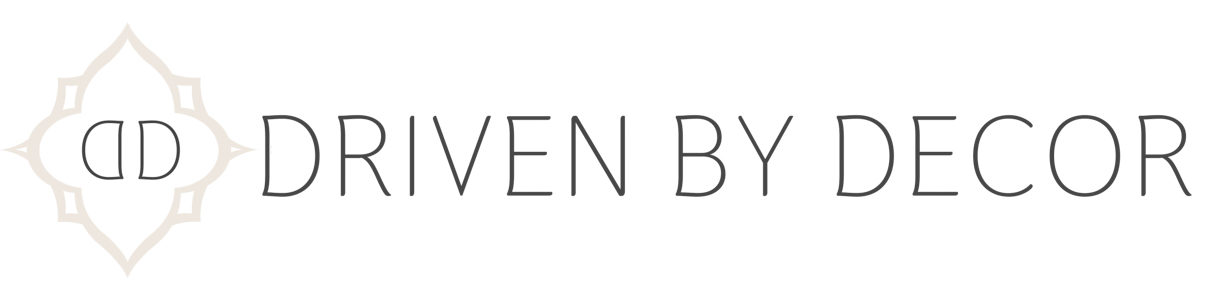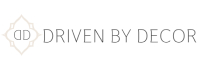Every time I share an interior design mood board I’ve created, I get tons of emails and messages asking how I made it. There are LOTS of different ways to interior design mood boards with no one way being the “right” way. But many of you were frustrated by the fact that many programs used to make them such as Photoshop have a STEEP learning curve. They’re pricey too! So today I’m sharing a step by step guide for creating interior design mood boards with ease so you’ll be whipping out your own boards in no time! (post includes affiliate links – full disclosure available {here})
Why Create a Mood Board?
I create interior design mood boards all the time because when I’m making over a room in our home and purchasing multiple items (rugs, lighting, etc.), it helps so much to see everything in one place. It’s a great way to be more confident with your design decisions instead of spending money on something that’s unlikely to work! For example, this is the mood board that I created to help plan out which products to use in our primary bathroom renovation:

Click for Sources: 2-Light vanity lights | Mirrors (gold) | Double vanity | Faucet | Crystal & brass door knob | Marble hexagon shower floor tile | Marble & brass canisters | Marble & brass soap dispenser | Woven pendant | Cross handled shower valve trim | Gray striped towel | Round woven tray | Accent tile | Tub filler | Bath tub | Stool
I was actually planning on buying a different vanity mirror until I created my mood board (and realized I didn’t like how it went with everything else I had planned) and it helped me to figure out the best lighting for my space too. Are you ready to create your own interior design mood board now? Here’s my step by step:
1. Save The Images You Want to Use on Your Mood Board
The first step is to save each individual image that you want to use on your mood board to your desktop, laptop, or phone. Choose an image on a white background if you have that option because that will make removing the background much easier. Most of you already know this but to save an image on most laptops or computers that means right-clicking with a mouse or two-finger clicking with a laptop touchpad and then selecting “save image as”. On some websites you have to click on the image to enlarge it before it will allow you to right-click and save it:
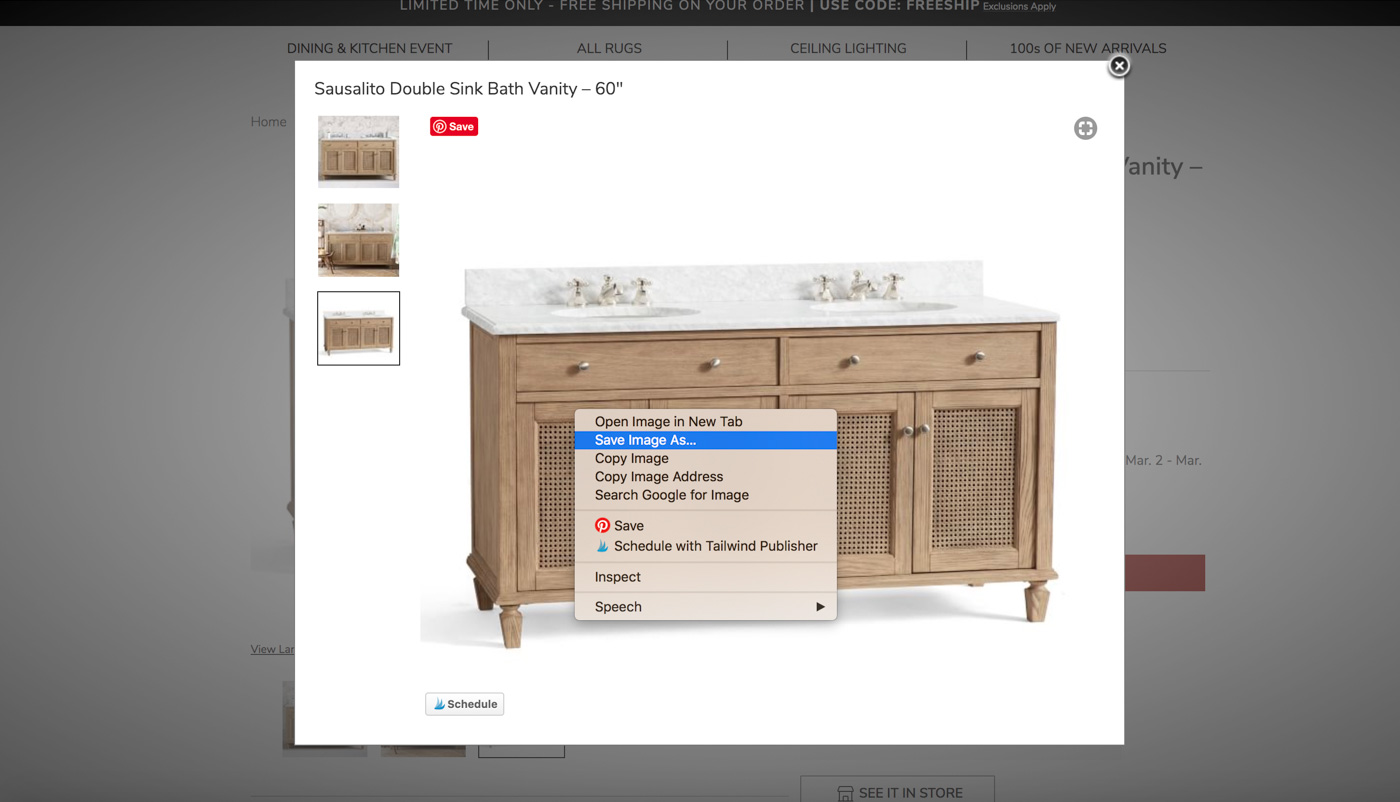
For a small number of websites, you don’t have the option to save the image to your laptop/computer doing it this way. In this case, simply take a screenshot of it (on a Mac, you can do that by pressing shift-command-4 – the screenshot image will show up in your files under “Desktop”).
2. Remove Image Backgrounds
You don’t have to do this step if you just want to do a super quick mood board but I always remove the backgrounds from images for my mood boards. Having the background (white space) removed allows you to place images close together without having to deal with the background of one photo overlapping another. There are many different ways to cut out backgrounds from images. A few of the most popular ways are through Canva Pro or PicMonkey (which have a monthly fee), PowerPoint, or by using a free app on your phone such as Background Eraser.
3. Arrange Images on a Mood Board
Once you’ve cut out the backgrounds of your images, you can arrange them on a mood board using the free version of Canva {here}. After creating a free account, start by clicking the aqua “Create a Design” button in the upper left corner and then “+ Custom Dimensions”. A size I often use is 1080 (width) x 1920 (height) but you can play around with those dimensions to get the size that you want. To add your images to it, click “Uploads” on the left and then the button “Upload an image or video” and select your images that you want on your mood board. You’ll see them all pop up in the black space on the left:
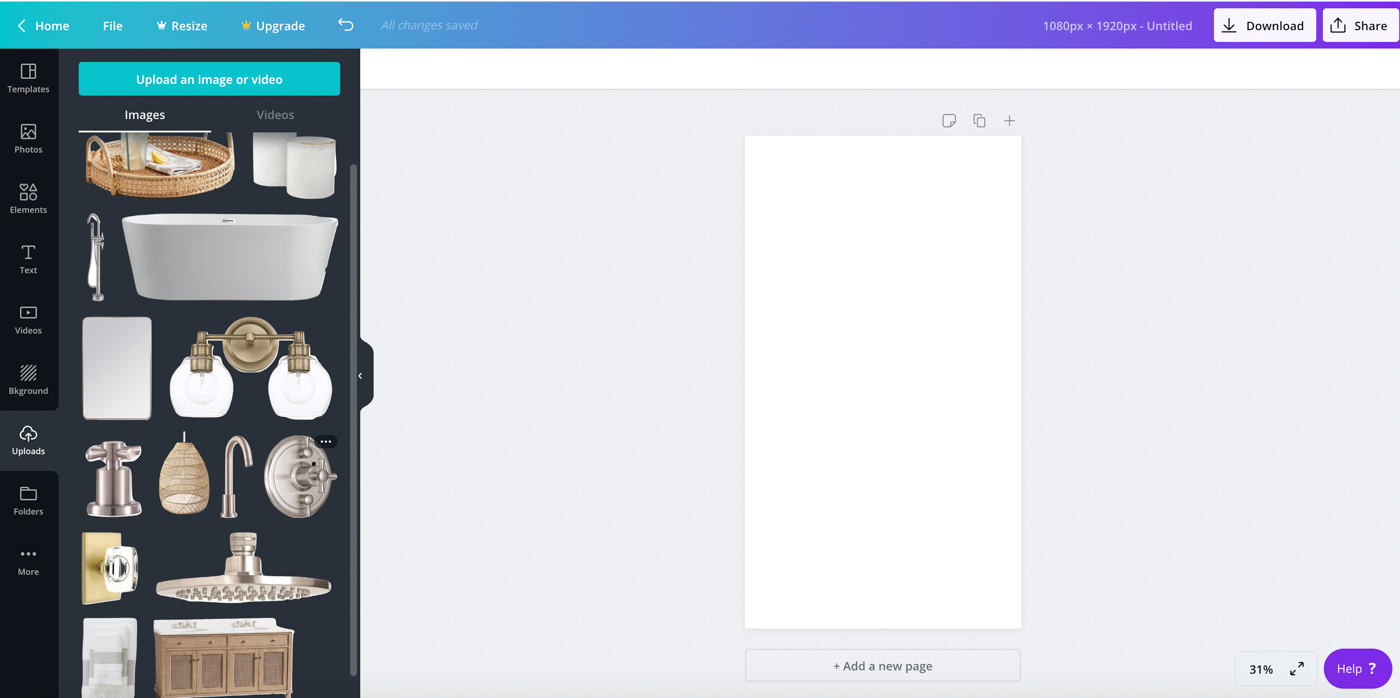
To add an uploaded image to your blank mood board, you can either click the image or drag it over. To make an image smaller or bigger once it’s on your mood board, click it to highlight it (you’ll see a highlighted box like the one around the vanity in the pic below) and then click on one of the circles in the corner of the highlighted box to drag it in or out to reduce or enlarge the image:
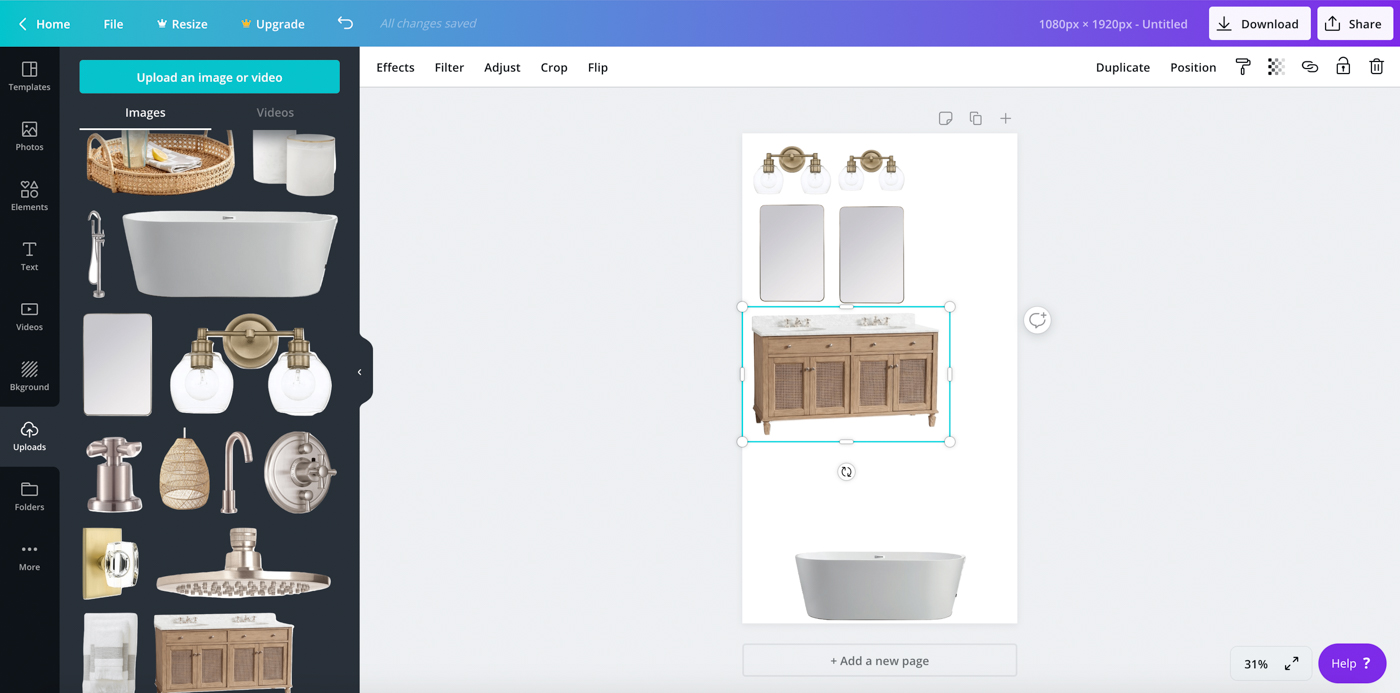
That’s it! The rest is just playing around with all of your images to find an arrangement where everything fits and you like the look of it. You can also easily add text to your interior design mood board if you want! Just click “Text” on the far left and then click one of top options to add simple text or scroll down through font combination options to choose one of those. As an example, I selected the font circled in red on the left and used it to title this mood board:
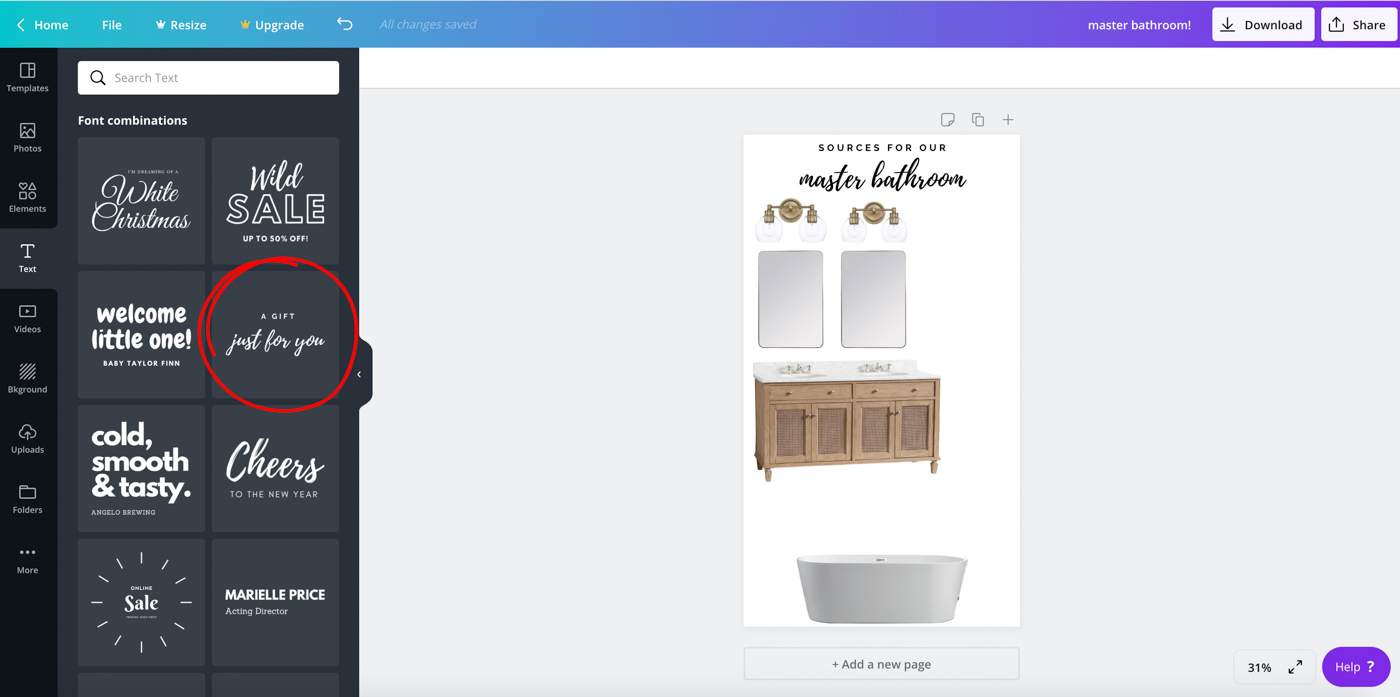
Once you’re completely done designing your mood board, simply click “Download” in the upper right corner to save it! Done!
Interior Design Mood Board Uses
Once you get good at creating mood boards (the first one you do takes the longest by far – you’ll get faster and faster at them!), you might just find that you use them more than you thought you would! I mentioned earlier that I use mood boards when I’m making over an entire space to see if everything I’m planning “goes together” well or if I need to rethink certain parts. A good example is this mood board for my kitchen remodel:

Click for sources: Brass pendant | Gray & white woven counter stools | Cabinets | Geometric rug | Engineered wood floor | Marble look-alike countertops | Sink | Faucet | Capiz pendant | Range | Mosaic backsplash | Kitchen table | Black & white hand towel | Striped planter | Faux white peonies
I also use them frequently when I’m just adding one item to a space to figure out what’s going to look best. For example, after deciding on my vanity and mirrors I wasn’t sure which of the lighting options I had found would be the best fit so I created this mood board with the four options I was deciding between:
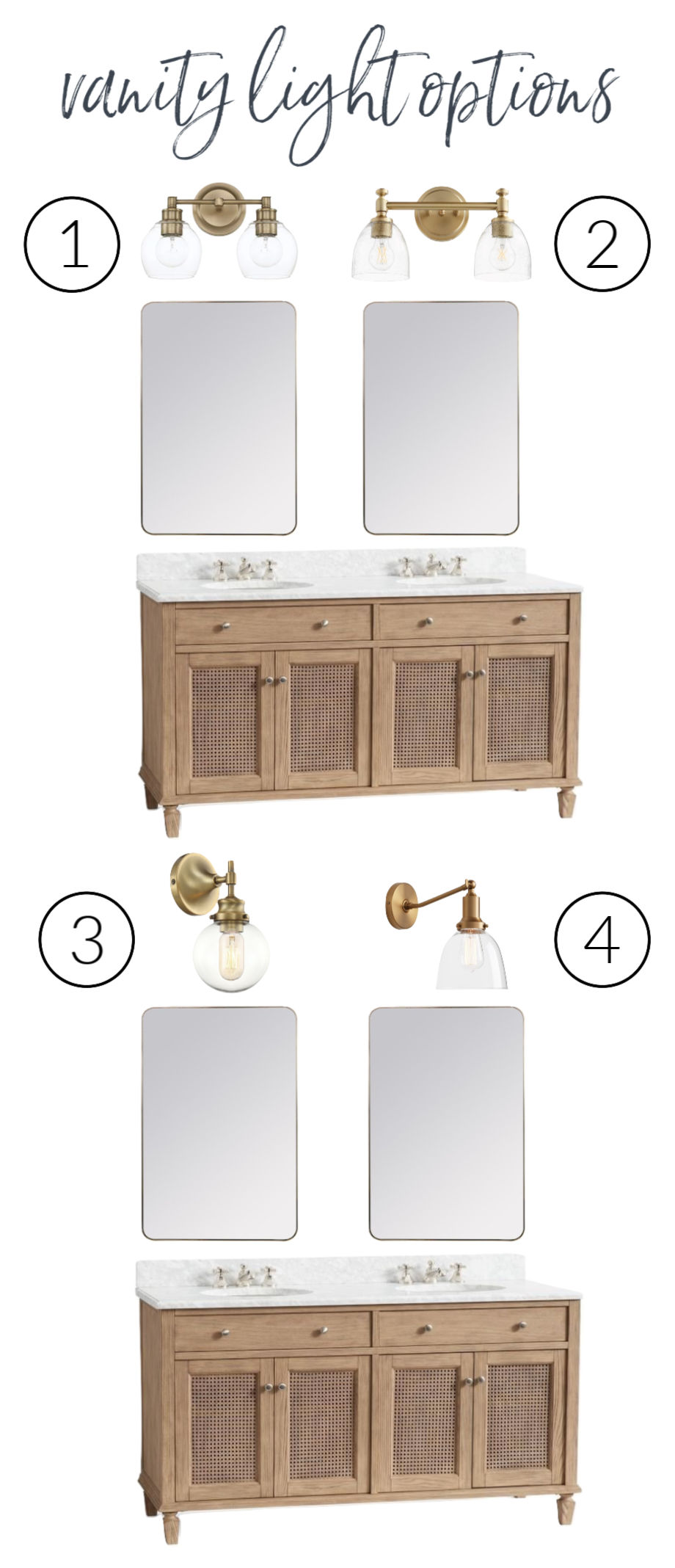
(1) 2-light brass globe fixture | (2) 2-light traditional brass fixture | (3) 1-light brass globe sconce | (4) 1-light brass swing arm sconce
After doing this, it was a no-brainer which one was the right choice for my space (any guesses as to which one I picked? – If you guessed #1 you’re right!). I’ve also found them helpful for sticking to a budget – I can swap in a lesser priced second choice item into my mood board if I’ve gone over budget and decide if it still gives me the look I’m after.
Hope that you guys found this helpful – leave me a comment or shoot me an email if you have any questions!
XO,